Stripe
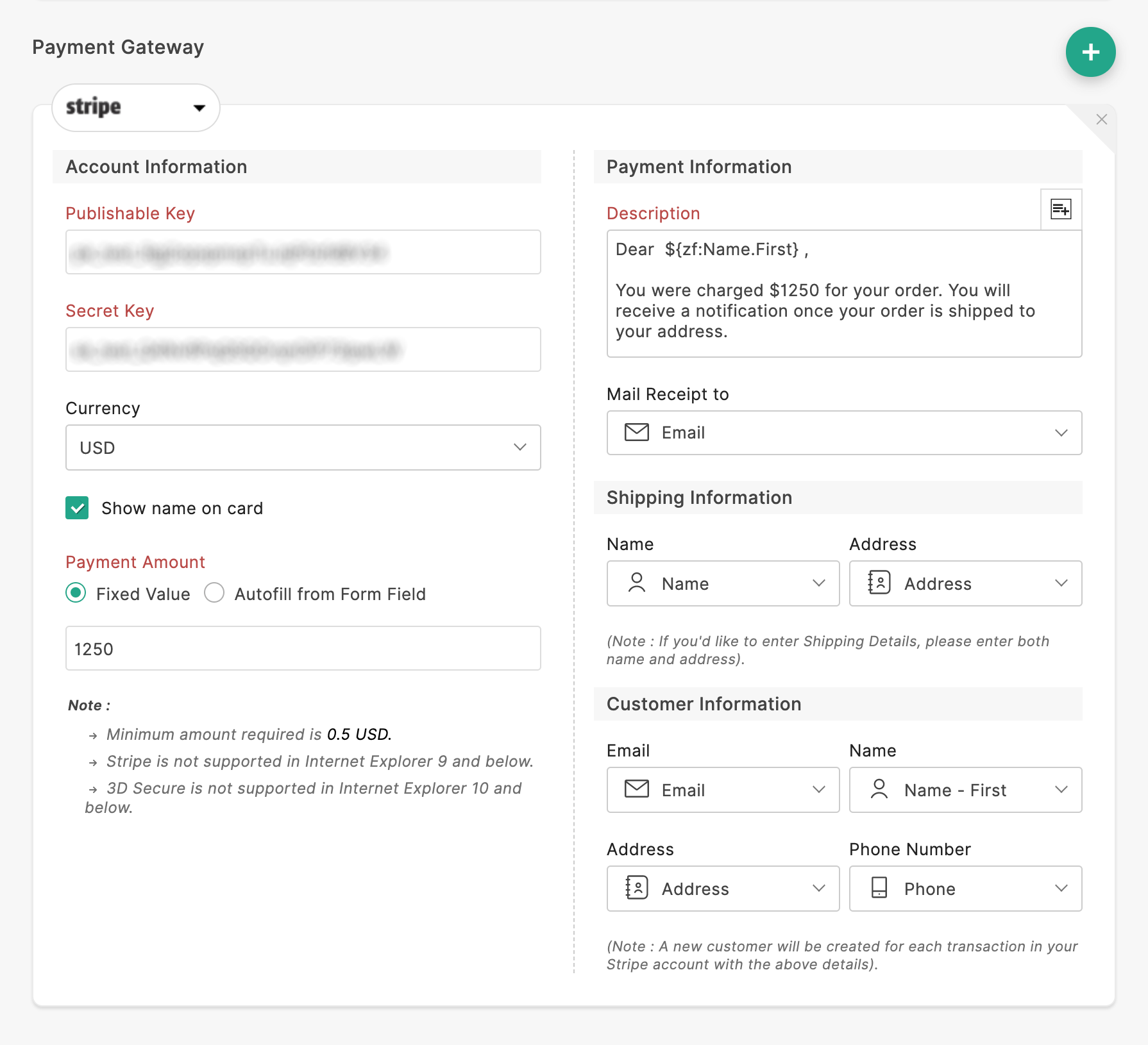
If you have selected Stripe as the Payment Gateway,
- Under Account Information, enter your Publishable Key and Secret Key.
- Select the required Currency in which you wish to receive payments.
- Enter the Payment Amount. You can either set a fixed amount for payment or autofill the Payment Amount with a value from a form field.
- Under Payment Information, specify the details to be shown on the Stripe dashboard:
You can change the default Description and include form responses in the description by clicking the icon.
icon.
Under Mail Receipt to, you can select the required Email field from the form fields. Stripe will send the receipt of the transaction to this email address. - Under Shipping Information, you can include the Name and Address of your customer by mapping them to the corresponding form fields. If you choose to include shipping details, then both the Name and the Address fields are mandatory.
- Under Customer Information, you can include the Email, Name, Address, and Phone Number of your customer by mapping them to your form fields. A new customer with these details will be created in your Stripe account each time a payment is received via Zoho Forms.
 Note: This is a mandatory step for Indian users accepting international payments. Learn more
Note: This is a mandatory step for Indian users accepting international payments. Learn more
Related Articles
8. Configurar pasarela de pago en Forms
Configurar un campo de pago Para configurar un campo de pago, agregue un campo de Pago de los Campos avanzados a su formulario. Cuando aparezca la ventana emergente Configuración de pago : Debajo del cuadro Etiqueta de campo , agregue una ...