19. Data enrichement
Data enrichment feature is now available as an in-product feature under Zia.
Zia, your intelligent sales assistant can help you make sure that your CRM data is complete and has all the right and updated information. Based on as little information that you give such as name, company or website of a record, Zia crawls pages from across the Internet and retrieves you additional information about the record, such as company size, phone number and address and other details. All of this information can be used by your sales team for personalizing their communication and by Zia for lead conversion prediction.
Supported Modules
| Module | Enrichment happens based on |
| Leads | Company Name / Website / Email Address |
| Accounts | Account Name / Website |
| Contacts | Account Name / Email Address |
Once you enter the details for one or more primary fields, Zia crawls the electronic files from across the web and fetches you additional information about this lead such as the company size, phone number, address, etc,. These fields for which information is fetched by Zia are called the Enrichment fields.
Enable Data Enrichment
Map Fields
Often the information that is being fetched from the internet for a record might not be in the exact same format of how they are stored in your Zoho CRM account. For example, what maybe called a Lead's "designation" on the web is nothing but the Title field in Zoho CRM. Or the "contact number" is nothing but the phone number in Zoho CRM. These enrichment fields are mapped with the respective Zoho CRM fields by default, based on which the information pulled in by Zia gets captured for the record. However, if need be, you can change the mapping.
Modify Data Enrichment Settings
- Enable/disable - It is possible to enable Data Enrichment for selected modules only. For example, you can enable only for the leads and contacts modules and not for accounts module.
- Field mapping - Enrichment fields are mapped with the respective Zoho CRM fields by default. But if you have created custom fields and want the enrichment field information to be captured in them, you can modify the mapping.

- Social handles: Twitter, Facebook, Linkedin
- Website
- Skype name
- Address: State, Street, City, Zip code, Country
- Designation
- Company name
- Phone, Other phone, Fax
- Email, Secondary Email
- Industry type
To modify the data enrichment settings
- Go to Setup > General > Zia.
- Click the Data Enrichment tab.
- In the Data Enrichment by Zia page, the profile permission and status details are listed for the modules.
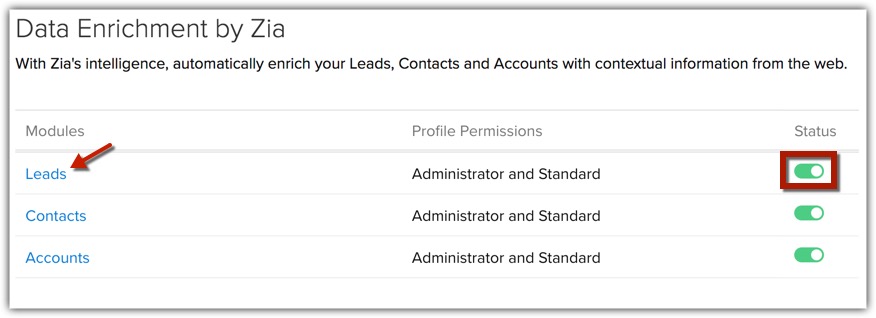
Enable or disable the data enrichment Status for the respective modules.
To modify the mapping, click the [Module]. - In the [Module] Enrichment Settings page, choose the Zoho CRM field from the drop-down list to map it with the corresponding Enrichment field.
You can select Do not map this field, in case you want to skip a field from being enriched. Zia will not update this field information in Zoho CRM.
- Click Save.
Enrich Records
You can enrich records while:
- Creating a record
- Editing a record
- Go to the Leads, Accounts, or Contacts module and create a record.
- In the Create [Record] page, click the Enriched data available link. This link will appear only after you enter any of the primary fields like the Email Address or Website or Company Name.
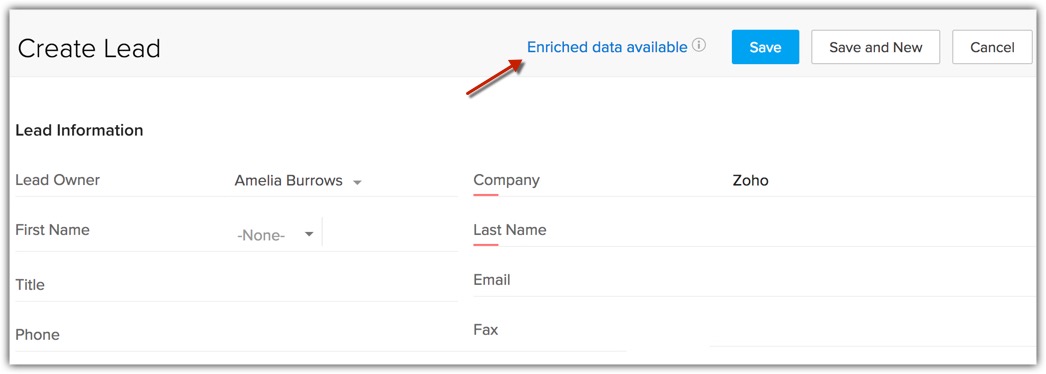
- In the [Module] Enrichment by Zia window, you can select the respective checkbox(es) and allow Zia to populate the enriched information in the corresponding fields.
Note that the checkbox is auto-enabled for fields whose values were empty and enriched data is available. But when Zia fetches enriched data for fields whose values were not empty, you can choose to retain the existing information or enable the checkbox and overwrite it with enriched data.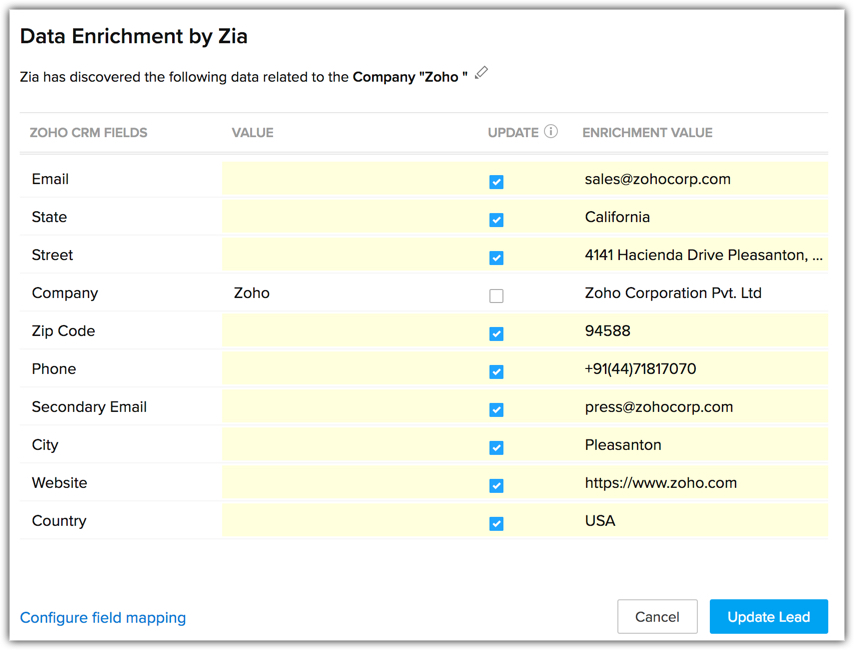
- Click Update [Record].
You will notice that the record fields are populated with enriched data.
To enrich a record while editing
- In the [Record] details page, click the More Icon and select Enrich. When you move your mouse pointer over the Enrich option, you can even view when was this record last enriched.
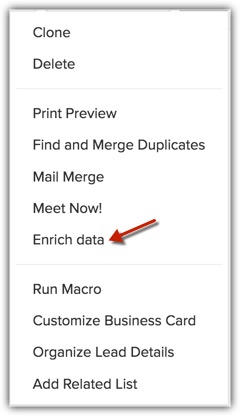
- In the [Module] Enrichment by Zia window, you can enable the checkbox(es) and allow Zia to populate the enriched information in the corresponding fields.
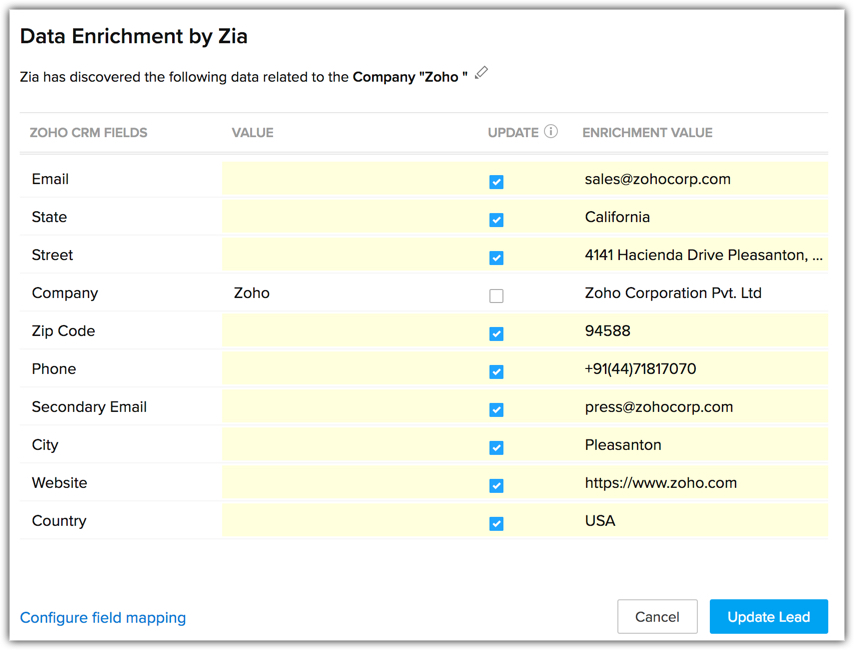
Note that the checkbox is auto-enabled for fields whose values were empty and enriched data is available. But when Zia fetches enriched data for fields whose values were not empty, you can choose to retain the existing information or enable the checkbox and overwrite it with enriched data. - Click Update [Record].
You will notice that the record fields are populated with enriched data.

- The option to enrich data is available while creating a record as well as after saving it. So in case, you skip the option while creating a record, you can use it later after saving the record.
Deactivate Data Enrichment
- Go to Setup > General > Zia.
- Click Data Enrichment tab.
- In the Data Enrichment by Zia page, click the Deactivate link.
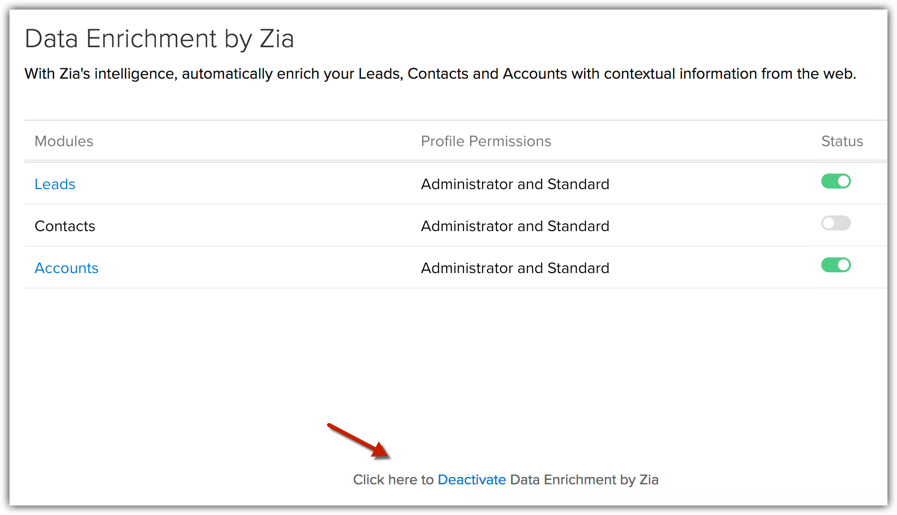

- Data enrichment by Zia is available for Europe, US, and India users.
- Zia takes data privacy of organizations very seriously.
- Zia does not stores the user's inputs anywhere. She only uses them as keywords to search for more information about the record.
- Zia makes use of the Bing Web Search API to identify the domain of a lead's website.
- While looking up for information to enrich a record, Zia crawls only public websites. Even on these public websites, she abides by all the specifications that are listed in the "robots.txt".
- Zia crawls only those websites that are in English language.
- Zia collects the following type of information:
- For Organization - Organization's formal name, email id, contact number, social links, web site technologies used, address, revenue
- For person - full name, organization working, contact number, email id, social profiles, blog links, address, designation.
- For Organization - Organization's formal name, email id, contact number, social links, web site technologies used, address, revenue
Related Articles
5. Import data to Zoho CRM
Importing Data to Zoho CRM Data can be gathered through various sources such as, purchasing a record database, collecting from trade shows and campaigns, and so on. Importing records from such external sources to Zoho CRM is one of the most important ...20. Zia an Overview
In today's world, businesses deal with mammoth sizes of data that come from multiple sources. It could be a simple phone enquiry that you just had, a new follower on your Facebook page or a bounced email in your marketing campaign. Making sense of ...4. Manage Users, Roles, and Permissions
As you proceed with setting up the CRM account, your next step will involve adding users and determining their roles and permissions based on which they will perform specific tasks. A user is the one who manages records within the organization, ...11. Validation Rules
One of the most challenging tasks in CRM system is ensuring the validity of data in it. A poorly maintained set of data can cost a company in more ways than one - your activities are slowed down, you will have inaccurate reports and it's plain ...6. Custom Module
Modules in Zoho CRM, let you categorize and track various aspects of your business such as Sales, Marketing, Customers, Products, Events and the like. Modules in Zoho CRM are represented in the form of tabs such as Leads, Contacts, Deals, Activities ...
Recent Articles
Add apps in Zoho ONE
Log inZoho One and then clickDirectoryon the left. Go toApplicationsthen clickAdd application. Use the search bar to find the required application, then clickAdd. If you have one or more accounts in the application, you would be asked to choose one ...Add SAML on Zoho ONE
Note:See our application directoryto see if the application you need was already integrated with Zoho One. Log inZoho Oneand then clickDirectoryon the left. Go toApplicationsthen clickAdd application. InApplication without directory, clickAdd. Name ...24. Sync with Google Calendar & Contact
This feature is for the Google Users. Google Apps users can refer to Zoho CRM for Google Apps Users Synchronizing calendar entries of Google Calendar and that of the Zoho CRM Calendar is now made easy with the Google Calendar Synchronization feature. ...23. Email Sentiment Analysis
Sales team receive hundreds of emails every day but the ones that have a negative tone usually require an immediate attention over the others. But to identify the emails that need to be prioritized or require immediate attention, a rep has to leaf ...22. Zia competitor Alerta
Every time a lead or a contact mentions your competitor in their email content, Zia will identify the name and notify the sales reps (or CRM users). They can take insights from their conversation, make a note of their interests, and understand their ...