16. Creating Workflow Tasks
Workflow Tasks are among the actions associated to a workflow rule. A task is an activity that is assigned to a user. When you associate a workflow task to a workflow rule, it is automatically assigned to the user when the rule is triggered for the records that meet the rule's criteria.
Availability
To create a workflow task
- Go to Setup > Automation > Actions > Tasks.
- In the Workflow Tasks page, click Create Task.
- In the New Task page, do the following:
- Select the Module from the drop-down list.
- Enter a Subject for the task.
Insert merge fields to create dynamic task subjects.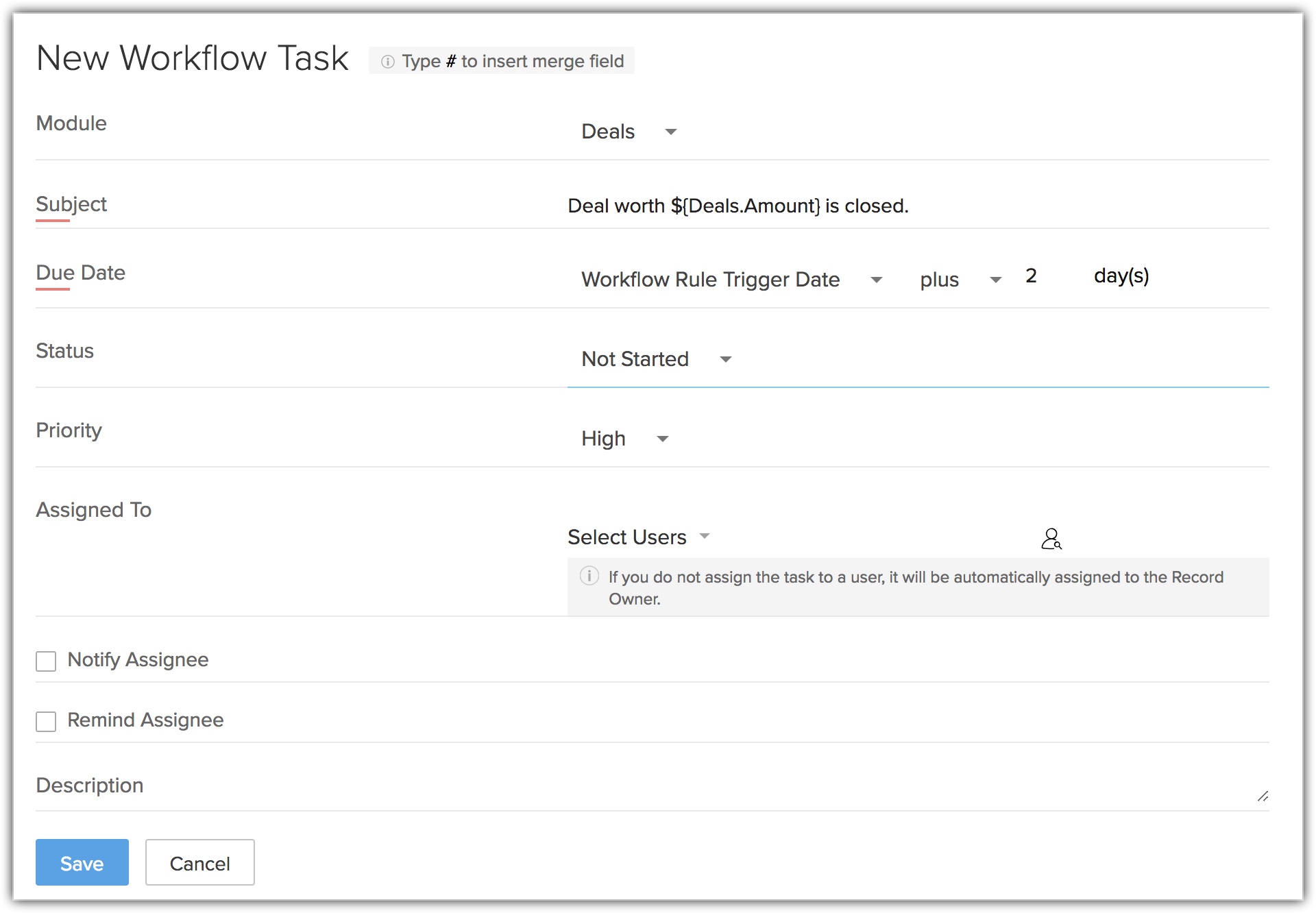
- Specify the Due Date to complete the task.
- Select the Status of the task from the drop-down list.
- Select the task Priority from the drop-down list.
- Select the user from the Assigned To lookup list to assign the task.
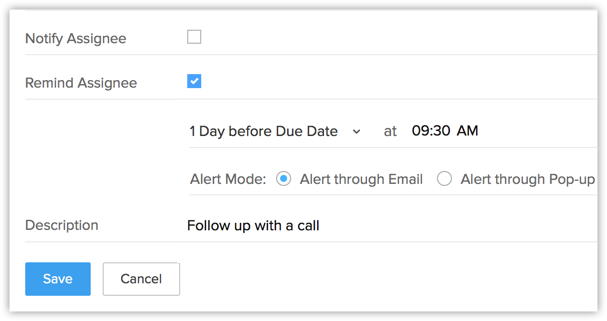
- Select the Notify Assignee checkbox to notify the task owner via email about the task.
- Select the Remind Assignee checkbox to send reminder to the task owner.
- Alert through Email - A reminder email will be sent to the task owner at the specified time.
- Alert through Pop-up - A pop-up reminder will be initiated to the task owner at the specified time.
- Enter the task Description.
- Click Save.
A new workflow task is created, which can be associated to workflow rules.

Note
- Workflow tasks cannot be created for records that does not support tasks in Zoho CRM, such as Solution, Forecasts etc.
- Workflow tasks cannot be associated to a workflow rule if the Execution Criteria selected for a rule is 'Delete'.
- If the Assigned To field is not specified, the system will automatically assign the Task to the record's owner.
- If you select a workflow task while importing records (such as leads, accounts, contacts), Notify Assignee option (though selected for the particular workflow task) will not be applicable. See Also Import Data
- If the owner of the task is inactive or unconfirmed, then the task will be automatically assigned to the owner of the record to which the task is added. In case the record's owner is also an inactive or unconfirmed user, then the task will be assigned to the Super Administrator.
Mandatory Fields
- In the Task layout, any field that a user marks as required or mandatory will be automatically listed in workflows, approval process, assignment rules and blueprint.
- You can insert merge field values just by typing the # symbol.
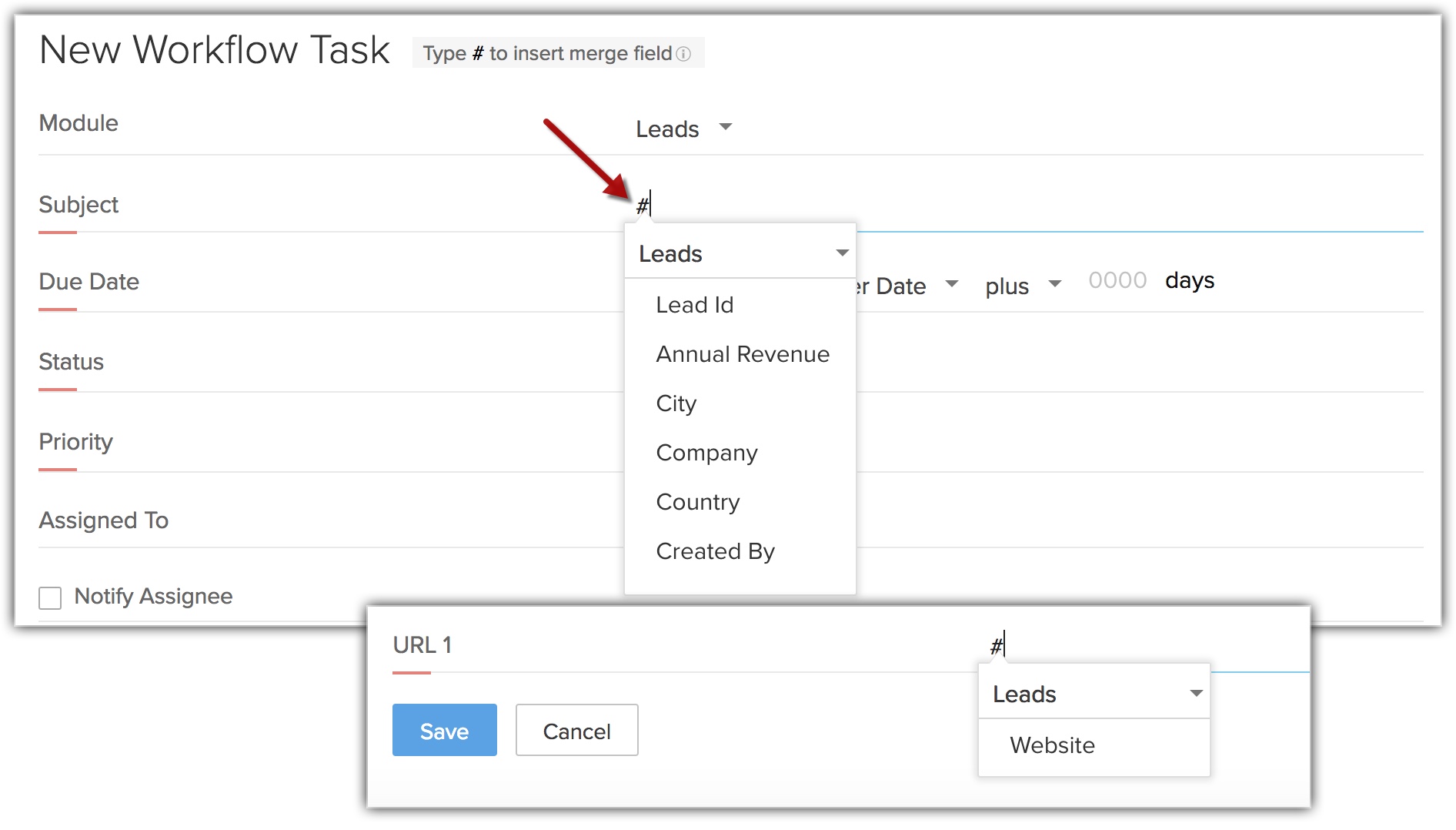

Note
- If a field is marked mandatory and a value is entered, then the value will be displayed in the task even if the field is later marked as non-mandatory. However, the field will be removed from the newly created task.
- The subject field will consist up to 255 characters. Note that the character length will be calculated after the merge field value is populated.
- For the existing tasks, the mandatory fields can be viewed by clicking Show all mandatory fields option during editing a task.
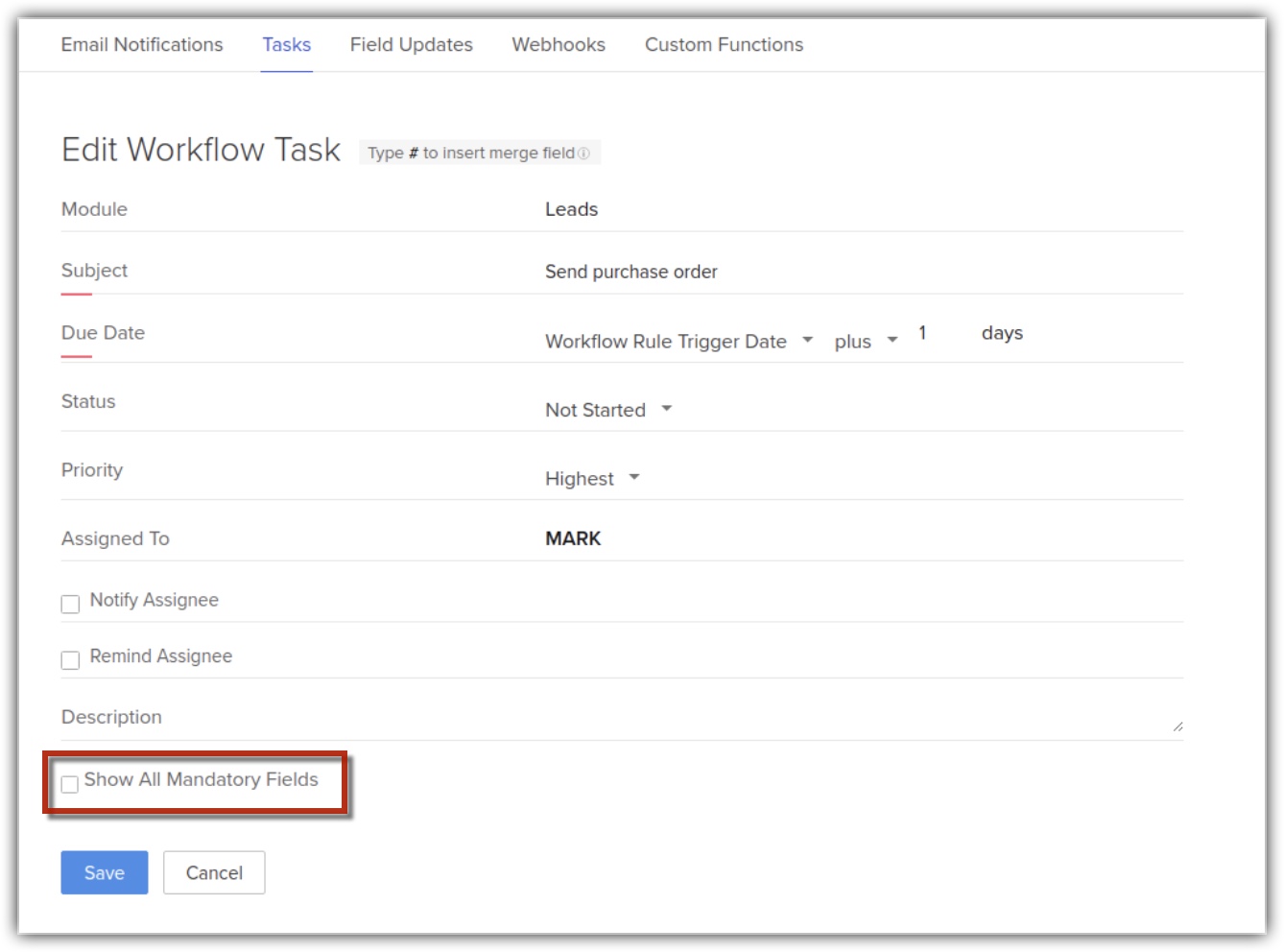
- If the value of a picklist or multi-select field in used in any mandatory field, you will not be able to delete the value from the layout.
- If a field is used as a merge field it cannot be deleted from the layout.

Related Articles
14. Configuring Workflow Rules
Workflow Rules in Zoho CRM, are a set of actions (email notifications, tasks and field updates) that are executed when certain specified conditions are met. These rules automate the process of sending email notifications, assigning tasks and updating ...13. Automating Workflows - An Introduction
Workflow management helps you to automate your sales, marketing and support. You can automatically assign tasks to users, based on the criteria defined in the rules and update certain fields. Workflow automation consists of the following components: ...17. Setting Field Updates
The Field Update option helps you to automatically update certain field values in the records, when the associated workflow rule is triggered. Availability Permission Required Users with administrative profile can access this feature. To create field ...4. Manage Users, Roles, and Permissions
As you proceed with setting up the CRM account, your next step will involve adding users and determining their roles and permissions based on which they will perform specific tasks. A user is the one who manages records within the organization, ...9. Email template
ommunicating with customers is an important activity in any business scenario. Zoho CRM provides Email Templates to send one message to multiple recipients. Email templates can be also be used to send Mass Emails to leads/contacts or send Email ...
Recent Articles
Add apps in Zoho ONE
Log inZoho One and then clickDirectoryon the left. Go toApplicationsthen clickAdd application. Use the search bar to find the required application, then clickAdd. If you have one or more accounts in the application, you would be asked to choose one ...Add SAML on Zoho ONE
Note:See our application directoryto see if the application you need was already integrated with Zoho One. Log inZoho Oneand then clickDirectoryon the left. Go toApplicationsthen clickAdd application. InApplication without directory, clickAdd. Name ...24. Sync with Google Calendar & Contact
This feature is for the Google Users. Google Apps users can refer to Zoho CRM for Google Apps Users Synchronizing calendar entries of Google Calendar and that of the Zoho CRM Calendar is now made easy with the Google Calendar Synchronization feature. ...23. Email Sentiment Analysis
Sales team receive hundreds of emails every day but the ones that have a negative tone usually require an immediate attention over the others. But to identify the emails that need to be prioritized or require immediate attention, a rep has to leaf ...22. Zia competitor Alerta
Every time a lead or a contact mentions your competitor in their email content, Zia will identify the name and notify the sales reps (or CRM users). They can take insights from their conversation, make a note of their interests, and understand their ...