15. Email notification
Email Notifications are among the actions associated to a workflow rule. They are email alerts that are sent to leads/contacts and users in the organization. When you associate an email notification to a workflow rule, the selected email is automatically sent to the chosen recipients when the rule is triggered for records meeting the criteria specified in the rule.
Availability
To set up an email notification
- Go to Setup > Automation > Actions > Email Notifications.
- In the Email Notifications. page, click Create Email Notification.
- In the New Email Notification, page, do the following:
- Enter a Name for the alert.
- Select the Module from the drop-down list.
- Browse for and associate an existing email template from the module's template folder. If you don't have the template, you can Create Templates.
- Next you have to enter the email addresses in the From and Reply to fields.Here you can choose one of these option in the drop-down list:
- your account email address
- organization email address
- email address of the record owner
- email address of the current user
- other user's email address
- your account email address
- Choose the recipients of the email. The people associated to the email are displayed.
When you choose Roles/Groups/Territories/Sub-ordinates, the email will be sent to the users that are part of the selected category.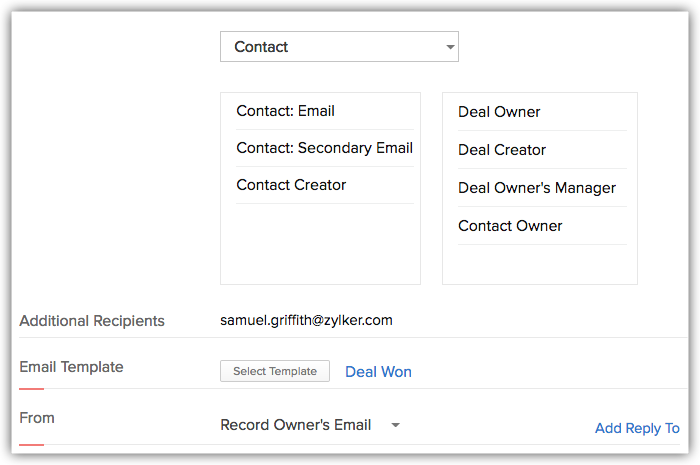
- Enter a Name for the alert.

Note
- When the Email has to be sent to users in the organization, it is sent as a notification from the email address notifications@zohocrm.com.
- In Free and Standard editions, you cannot choose the Leads or Contacts module to select email recipients. In these editions, emails can be sent only to the users in the organization.
View Usage Graph
Email Notifications are used in Workflow Rules, Blueprint, Approval Process, etc. Zoho CRM provides graphs that show the daily or weekly usage statistics of notification across various features. You can view the usage from Go to Setup > Automation > Actions >EmailNotifications.
The MoreInfo link provides detailed information on the usage stats. Please note that the graph will cover the usage stats for the past 7 days.
Data is displayed based on modules, workflow rules and is categorized by date.
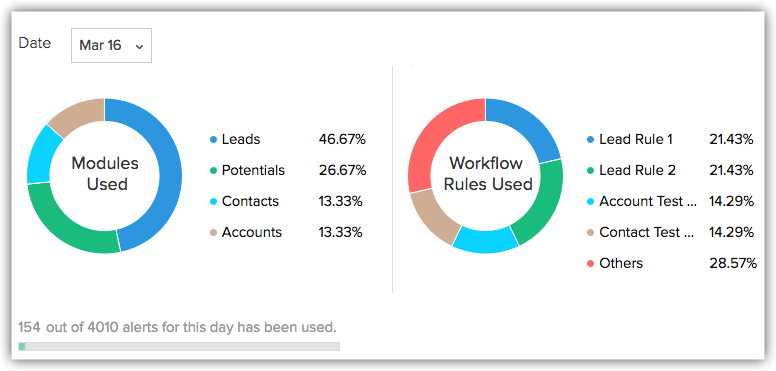
Email Notifications' usage statistics can also be filtered based on its usage in Workflow, Approval Process, Blueprint, Modules and Templates.
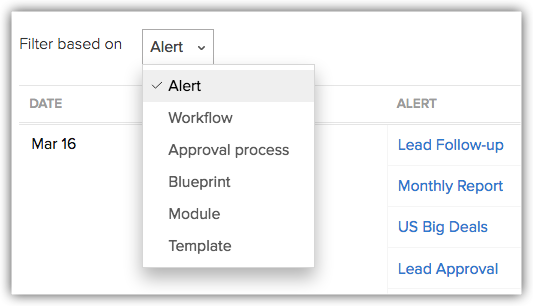
Related Articles
23. Email Sentiment Analysis
Sales team receive hundreds of emails every day but the ones that have a negative tone usually require an immediate attention over the others. But to identify the emails that need to be prioritized or require immediate attention, a rep has to leaf ...9. Email template
ommunicating with customers is an important activity in any business scenario. Zoho CRM provides Email Templates to send one message to multiple recipients. Email templates can be also be used to send Mass Emails to leads/contacts or send Email ...13. Automating Workflows - An Introduction
Workflow management helps you to automate your sales, marketing and support. You can automatically assign tasks to users, based on the criteria defined in the rules and update certain fields. Workflow automation consists of the following components: ...22. Zia competitor Alerta
Every time a lead or a contact mentions your competitor in their email content, Zia will identify the name and notify the sales reps (or CRM users). They can take insights from their conversation, make a note of their interests, and understand their ...14. Configuring Workflow Rules
Workflow Rules in Zoho CRM, are a set of actions (email notifications, tasks and field updates) that are executed when certain specified conditions are met. These rules automate the process of sending email notifications, assigning tasks and updating ...
Recent Articles
Add apps in Zoho ONE
Log inZoho One and then clickDirectoryon the left. Go toApplicationsthen clickAdd application. Use the search bar to find the required application, then clickAdd. If you have one or more accounts in the application, you would be asked to choose one ...Add SAML on Zoho ONE
Note:See our application directoryto see if the application you need was already integrated with Zoho One. Log inZoho Oneand then clickDirectoryon the left. Go toApplicationsthen clickAdd application. InApplication without directory, clickAdd. Name ...24. Sync with Google Calendar & Contact
This feature is for the Google Users. Google Apps users can refer to Zoho CRM for Google Apps Users Synchronizing calendar entries of Google Calendar and that of the Zoho CRM Calendar is now made easy with the Google Calendar Synchronization feature. ...23. Email Sentiment Analysis
Sales team receive hundreds of emails every day but the ones that have a negative tone usually require an immediate attention over the others. But to identify the emails that need to be prioritized or require immediate attention, a rep has to leaf ...22. Zia competitor Alerta
Every time a lead or a contact mentions your competitor in their email content, Zia will identify the name and notify the sales reps (or CRM users). They can take insights from their conversation, make a note of their interests, and understand their ...